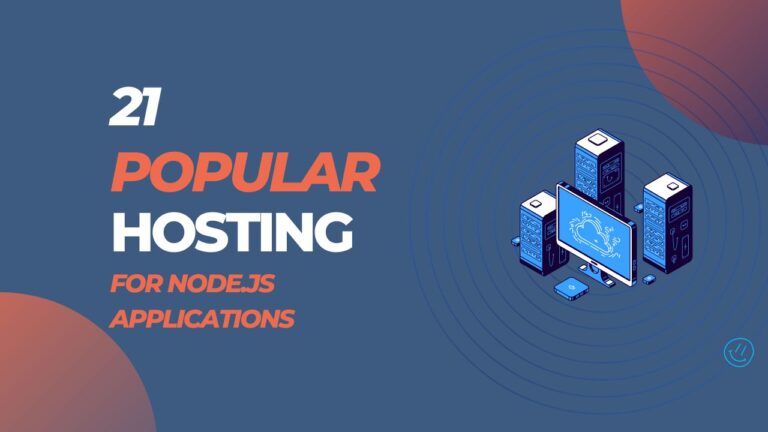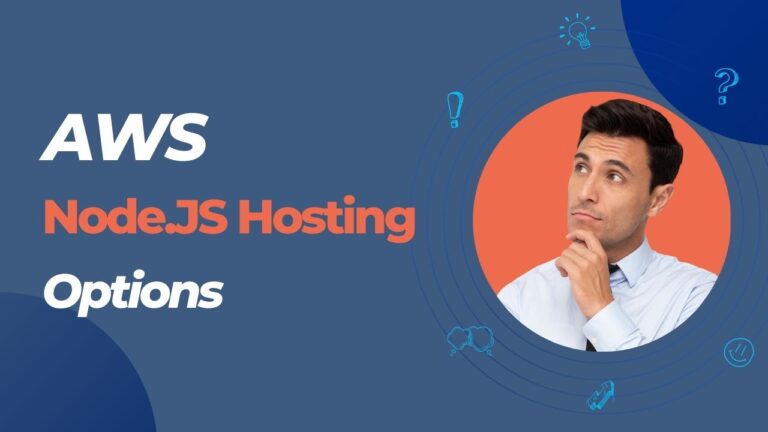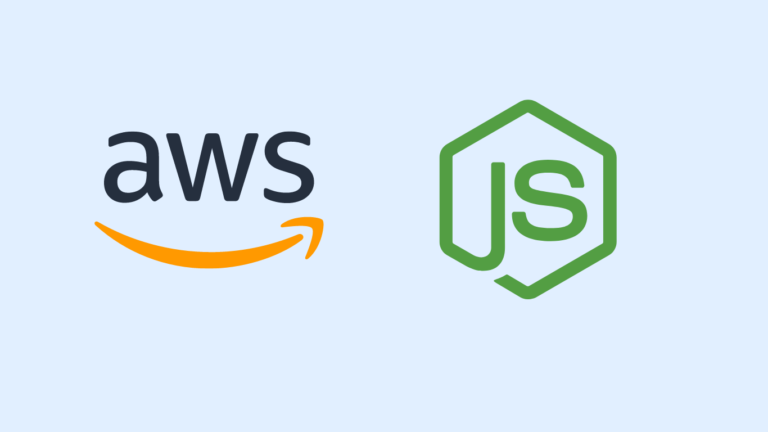When building a Node.js application on AWS, there are several common pitfalls that developers should be aware of in order to ensure a smooth deployment process.
Not leveraging the services offered by AWS
AWS offers a wide range of services that can be used to build and deploy Node.js applications, such as Elastic Beanstalk, Lambda, and S3. Failing to take advantage of these services can lead to a more complex and time-consuming deployment process.
You can learn how to create and deploy a simple Node.JS application on AWS using Elastic Beanstalk here.
Not properly configuring security groups
Security groups are used to control inbound and outbound traffic to your application. Failing to properly configure them can leave your application vulnerable to attacks. You can learn more about configuring security groups here.
Not using environment variables
Hard-coding sensitive information such as API keys and database credentials can be a security risk. Instead, use environment variables to store this information and make sure to not include them in your code repository.
// Pitfall: Hard-coding sensitive information
const express = require('express');
const app = express();
app.get('/', (req, res) => {
res.send('Hello, World!');
});
app.listen(3000, () => {
console.log('Server is running on port 3000');
});
// Solution: Using environment variables
require('dotenv').config();
const express = require('express');
const app = express();
app.get('/', (req, res) => {
res.send('Hello, World!');
});
const port = process.env.PORT || 3000;
const host = process.env.HOST || '0.0.0.0';
app.listen(port, host, () => {
console.log(`Server is running on http://${host}:${port}`);
});
Not testing your application before deploying
It’s important to test your application thoroughly before deploying it to AWS. This will help identify any bugs or issues that may arise during the deployment process. You can use supertest to test an api response.
Here’s an example :
// Solution: Testing the application before deploying
const express = require('express');
const app = express();
const supertest = require('supertest');
app.get('/', (req, res) => {
res.send('Hello, World!');
});
describe('Testing the root path', () => {
it('should return a 200 OK status code', async () => {
const response = await supertest(app).get('/');
expect(response.status).toBe(200);
});
});
app.listen(3000, () => {
console.log('Server is running on port 3000');
});
The script uses a testing framework called “Jest” and a library called “supertest” to run the test. The script tests the root path of the application by making a GET request to it and checking if the status code returned is 200, which means the request was successful. By running this test before deploying the application, it ensures that the root path is working properly and that there are no critical bugs. This can save you time and resources in the long run. The script is useful to ensure that the application is working as expected before deploying it to production
Not monitoring your application
Once your application is deployed, it’s important to monitor it for performance and errors. AWS offers several tools for monitoring and logging, such as CloudWatch and Elasticsearch.
// Solution: Monitoring the application
const express = require('express');
const app = express();
const AWS = require('aws-sdk');
const cloudwatch = new AWS.CloudWatch();
const log = (message) => {
cloudwatch.putLogEvents({
logGroupName: 'my-log-group',
logStreamName: 'my-log-stream',
logEvents: [
{
message: message,
timestamp: Date.now()
}
]
}).promise();
};
app.get('/', (req, res) => {
log('Root path accessed');
res.send('Hello, World!');
});
app.listen(3000, () => {
console.log('Server is running on port 3000');
});
In this example below, we are using the AWS SDK for JavaScript and specifically uses the CloudWatch service.
The monitoring script provided in the example is used to track and keep record of the performance of a Node.js application deployed on AWS. It uses the AWS service called CloudWatch to log events and performance data. The script creates an instance of the CloudWatch client, it then creates a log function that takes a message as an argument and sends it to a specific log group and log stream that you have created on CloudWatch. The script uses this log function to log a message every time the root path of the application is accessed. This allows you to track and monitor the performance of the root path of your application and see how many times it is accessed, which can be useful for identifying issues or determining how often certain features of your application are used. This script helps you to have a better understanding of the performance of your application, so you can troubleshoot it when needed
Conclusion
In conclusion, building a Node.js application on AWS can be a complex process, but by avoiding common pitfalls, you can ensure a smooth and secure deployment. Leveraging the services offered by AWS, properly configuring security groups, using environment variables, testing your application before deploying, and monitoring your application are all crucial steps in the process. By following these best practices and tips, you can ensure the success of your Node.js application on AWS. Remember to keep monitoring your application and always be on the lookout for new updates and changes on AWS and Node.js ecosystem to keep up with the latest trends and technologies